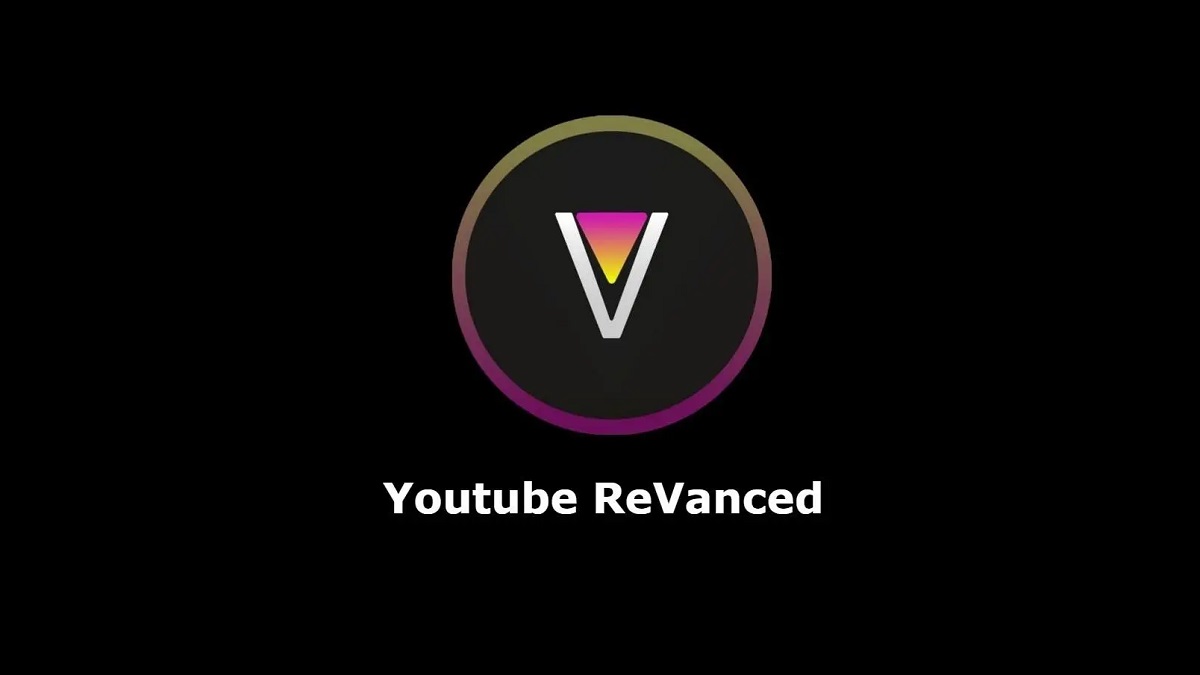
How to install Youtube Revanced
This guide is a quick review of the Reddit Post that describes the entire process. Check it out
here: https://www.reddit.com/r/revancedapp/comments/xlcny9/revanced_manager_guide_for_dummies/
You can also find the official guide here: https://github.com/revanced/revanced-manager/tree/main/docs
Please, if you already had installed Youtube Vanced, uninstall it and uninstall Micro G too, just to install the newest version of it.
Firstly, we have to donwload and install the Micro G APK to log into our Youtube Account. You can find the APK here: https://www.apkmirror.com/apk/team-vanced/microg-youtube-vanced/microg-youtube-vanced-0-2-24-220220-release/vanced-microg-0-2-24-220220-android-apk-download/
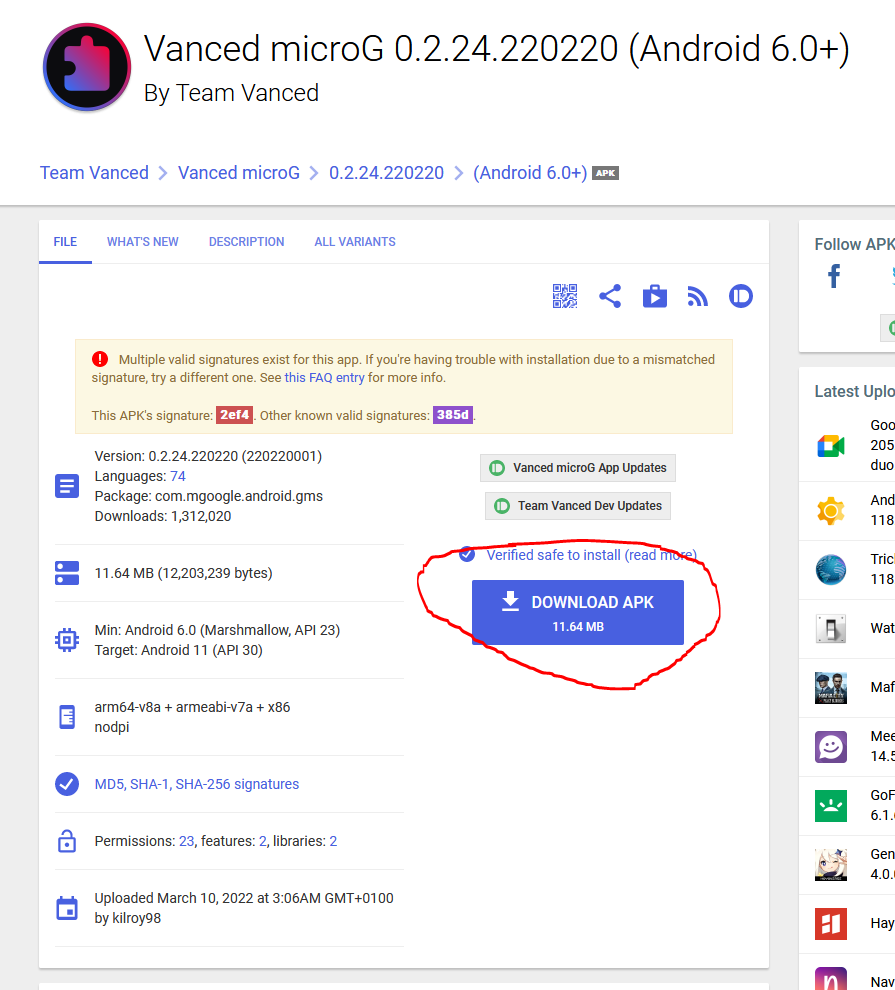
Now, we have to download and install the Revanced Manager APK, to patch the youtube app APK with the features we want to add. You can find the latest APK here: https://github.com/revanced/revanced-manager/releases/
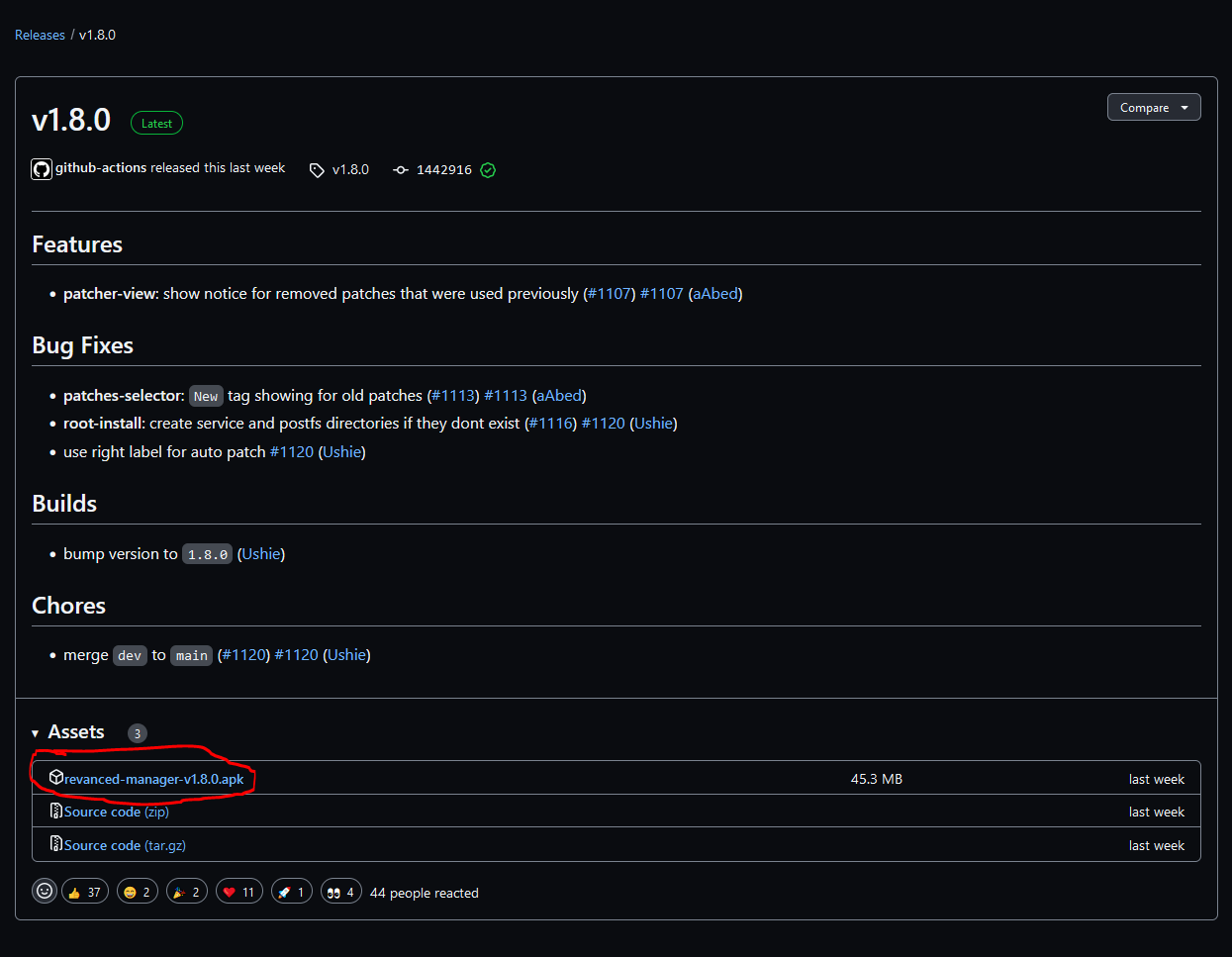
Now you have to download (JUST DOWNLOAD, NOT INSTALL) the latest recommended Youtube APK for patching. This step is crucial because, from time to time, youtube Revanced stops working for your Youtube Version, so you have to download the latest recommended Youtube APK version again to patch it. Your can find the latest recommended Youtube APK in this post of Reddit: https://www.reddit.com/r/revancedapp/comments/xlcny9/revanced_manager_guide_for_dummies/
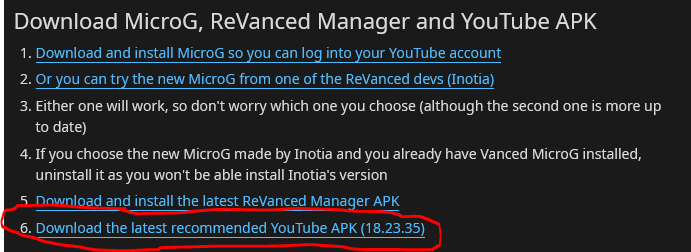
DO NOT INSTALL THE YOUTUBE APK. Just download the APK. First, we have to patch the Youtube APK using the Revanced Manager.
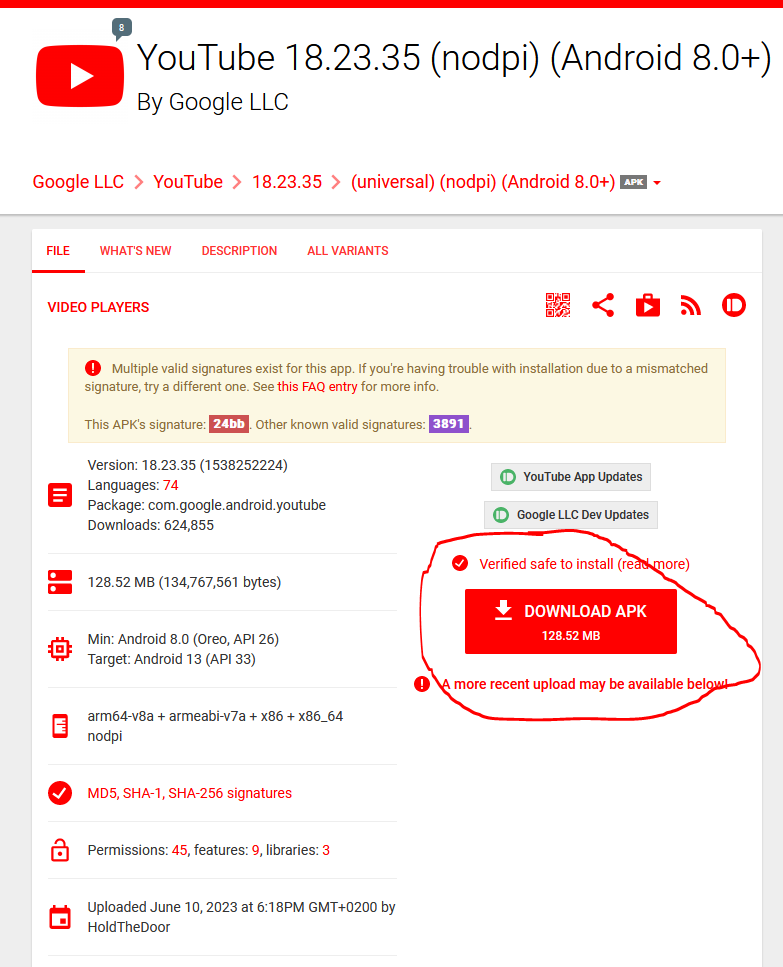
Ok, now we have all the necessary pieces all together in our mobile phone, it is time to use the Revanced Manager to build our Youtube APK without ads!
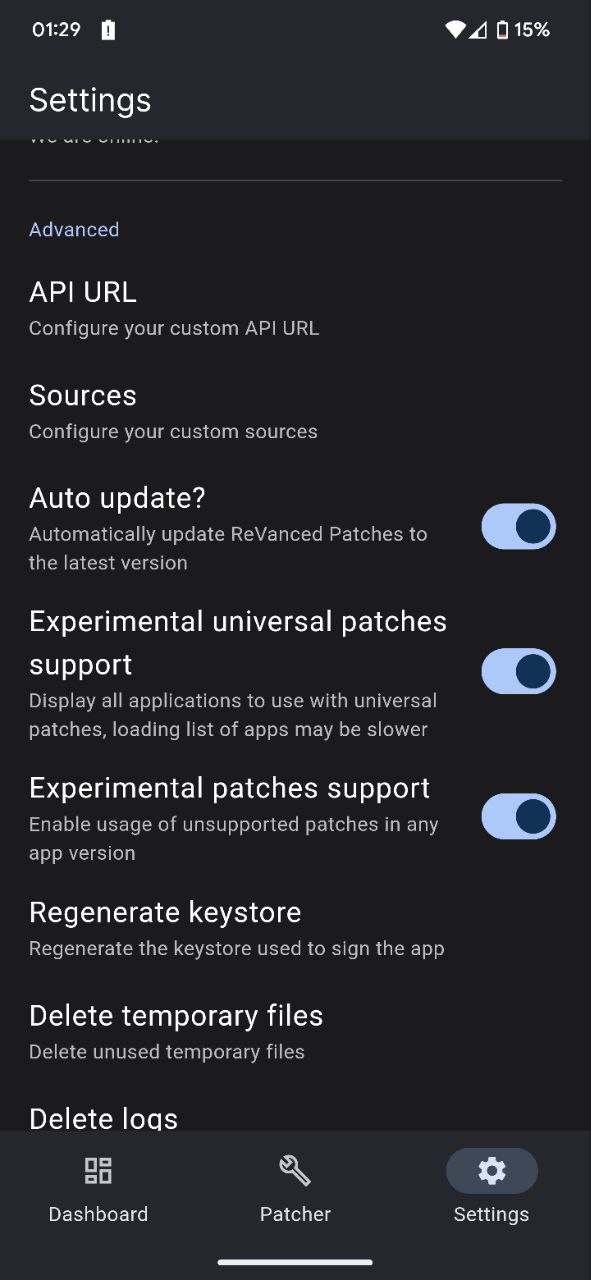
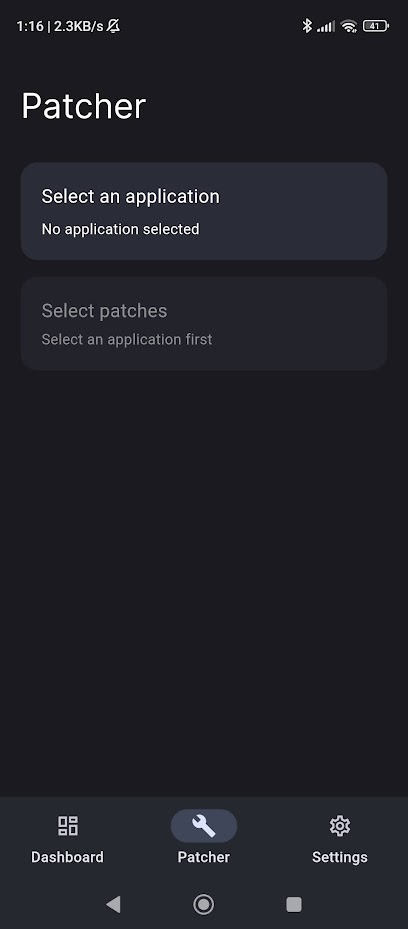
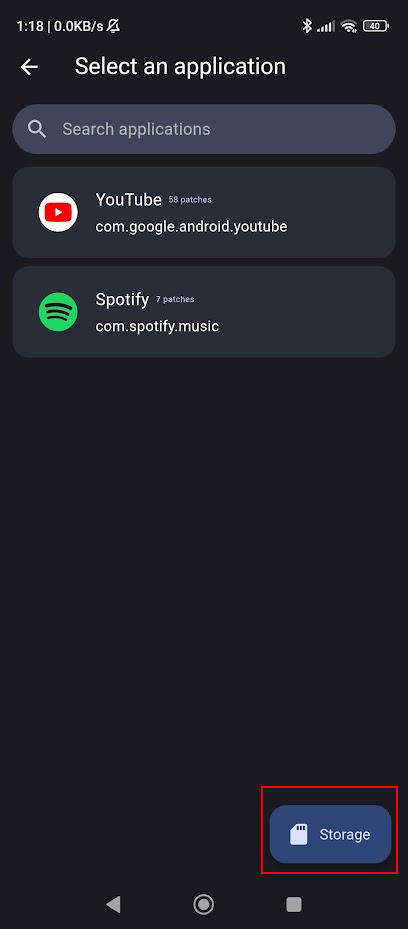
You may be prompted to give ReVanced Manager access to your storage, so say yes to this.
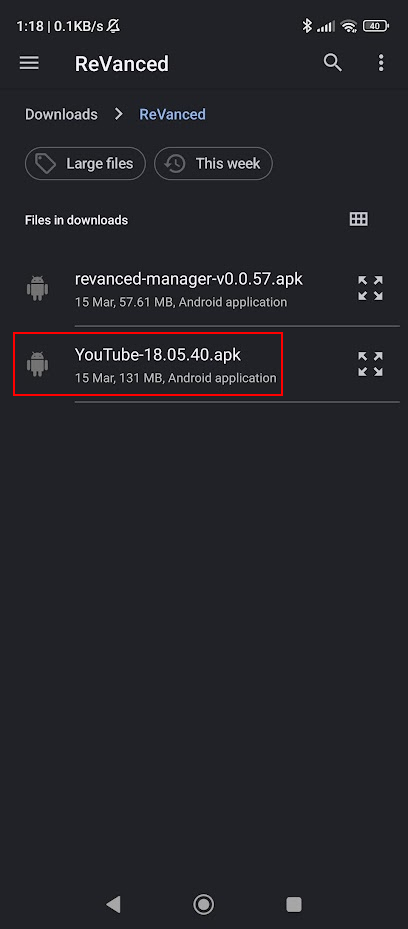
Now, we have to select which patches we want to include in our custom Youtube App. I have a preferred pack, but it depends of your use preferences.
My personal best are:
- Client spoof
- Copy Video URL
- Custom Branding
- Disable Shorts On Startup
- Disable Auto Captions
- Disable Fullscreen Panels
- External Downloads
- Hdr Auto Brightness
- Hide Short Components
- Hide Ads
- Hide Breaking News Shelf
- Hide Crowdfunding Box
- Hide Floating Microphone Button
- Hide Watermark
- Minimized Playback
- Open Links Externally
- Playback Speed
- Premium Heading
- Remember Video Quality
- Remove Player Controls Background
- Return Youtube Dislike
- Sponsorblock
- Theme
- Vanced MicroG Support
- Video Ads
- Wide Searchbar
- Remove Screen Capture Restriction
- Remove Screenshot Restriction
- Spoof Wifi Connection
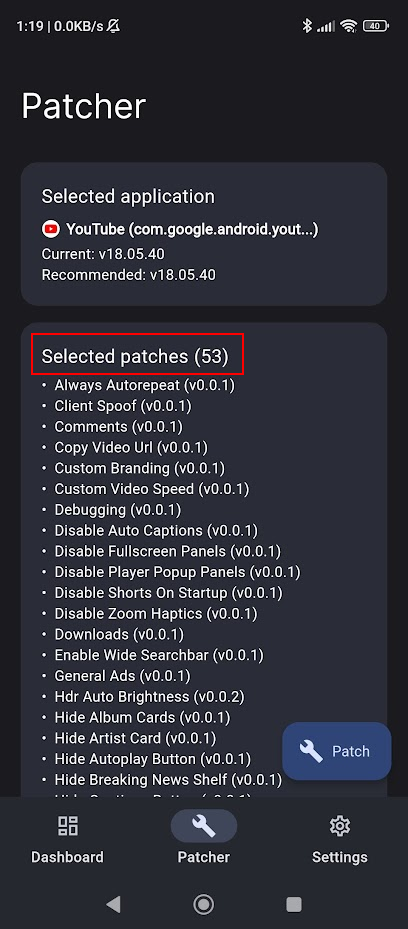
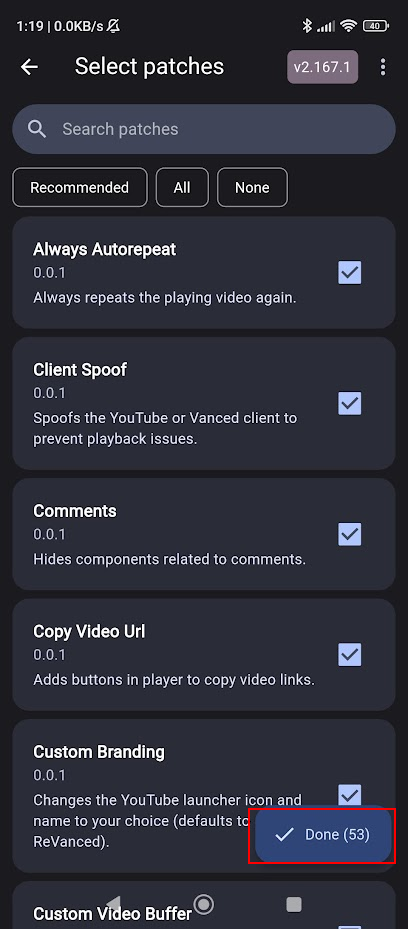
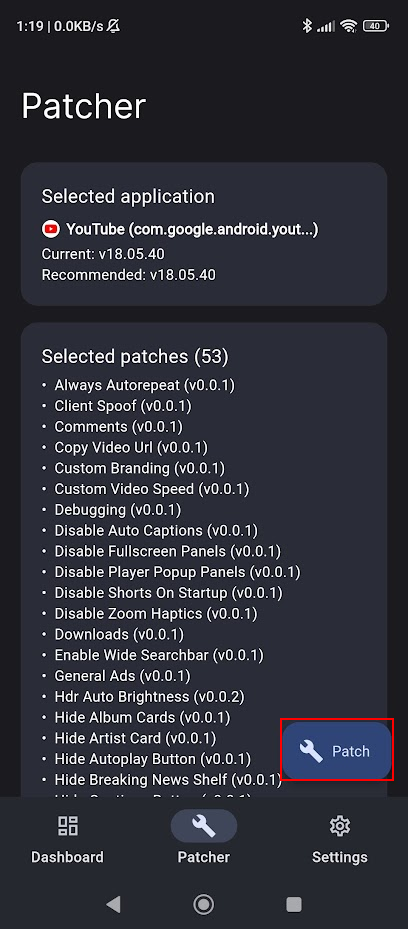
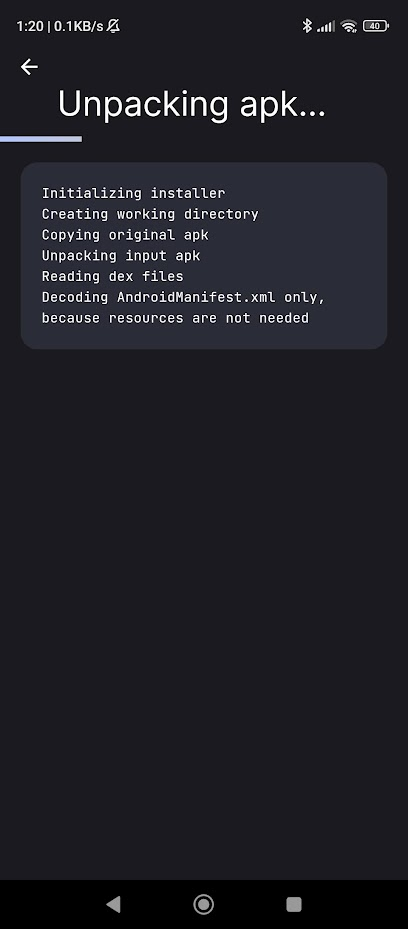
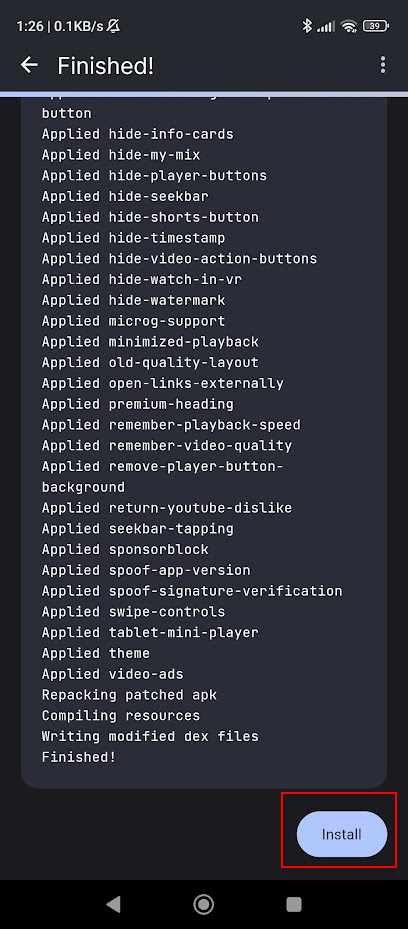
You may get a warning saying the app install has been blocked by Play Protect.
This is normal because the app is not from the Play Store.
You can safely ignore the prompt and tap "More details" and then "Install anyway" to complete the install.
If this didn't work and the bottom right now says "Open", tap the 3 dots at the top right of your screen, then select "Export APK".
Save it somewhere like your downloads folder.
Then open your file browser app of choice, find the exported file and install it.
It should be called something like "youtube-revanced-versionnumber.apk".
Now open YouTube ReVanced and log into your YouTube account.
Manager updates
The Revanced Manager will have a blue "update manager" button when an update is available.
Tapping this will download the update and prompt you to install it.
Congratulations, you have installed Youtube Revanced without any problem. Now, it's time to enjoy your personalized youtube without ads and with a more personal approach.